How to install Python for beginners
Installing Python is easy. Follow the steps below to install it on your computer.
-
Download the Python installer
Go to the official Python download page.
Click the big yellow “Download Python 3.x.x” button (thex.xwill be the latest version).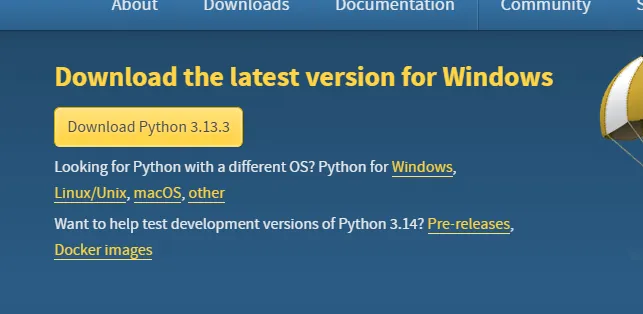
Then, open the downloaded setup file.
-
Install Python to the default
C:\driveIf your
C:\drive has enough free space:- ✅ Check “Add python.exe to PATH”
- ✅ Check “Use admin privileges when installing py.exe”
- Click “Install Now”
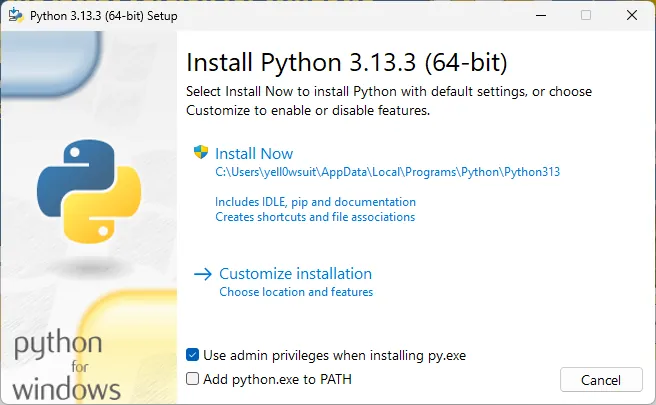
-
Install Python to a different drive
If your
C:\drive is low on space or you want to install Python elsewhere:-
Open This PC and find a drive with enough free space.

-
In the Python installer, click “Customize installation”.
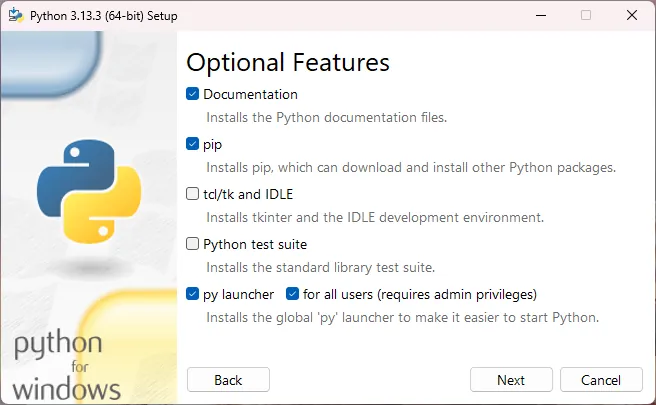
-
Select the checkboxes like in the image above and click “Next”.
-
In the next screen:
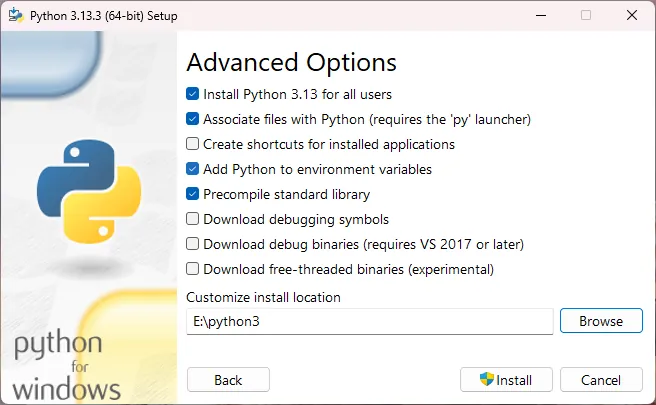
- Select the checkboxes like in the image above
- Click Browse and choose a custom path (e.g.,
E:\python3). Or you can type the path directly.
We recommend creating/typing a new folder likepython3to avoid issues.
-
Click “Install”
-
-
Finish the installation
After installation completes:
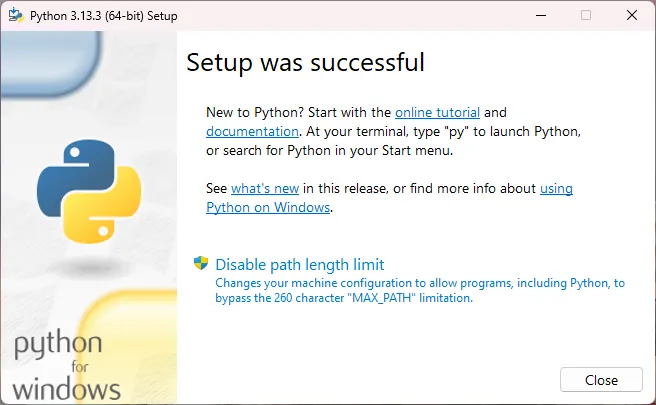
- (Optional) Click “Disable path length limit”
- Then click “Close”
🎉 Python is now successfully installed on your computer.
-
Download the Python installer
Go to the official Python download page.
Click the big yellow “Download Python 3.x.x” button.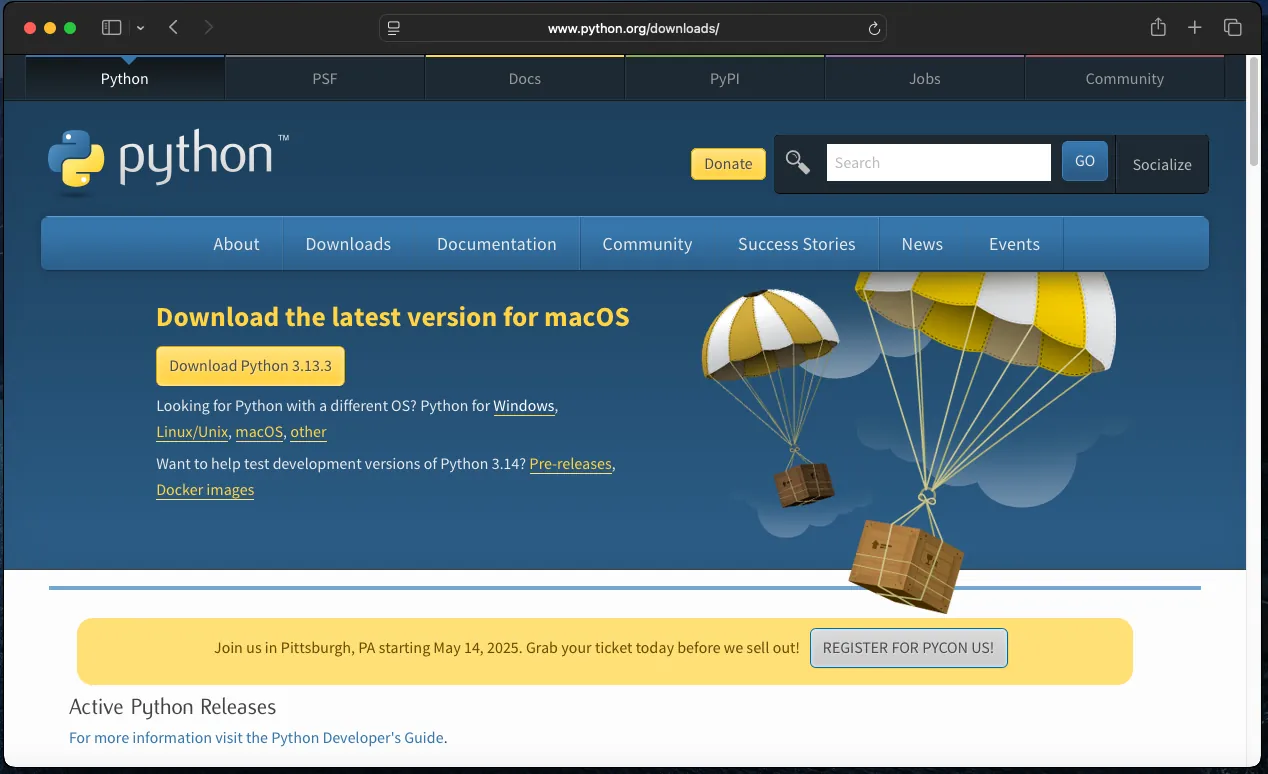
If prompted by your browser, click Allow to confirm the download.
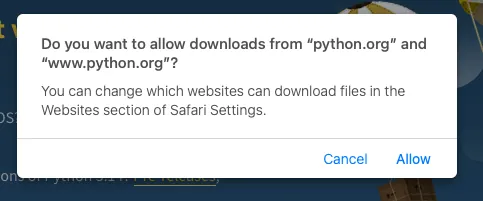
-
Open the installer
Once downloaded, open the
.pkgfile to start the installation.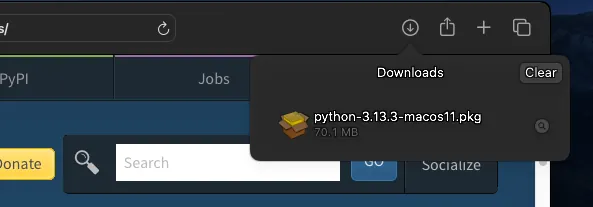
-
Run through the installation screens
-
Click Continue on all steps
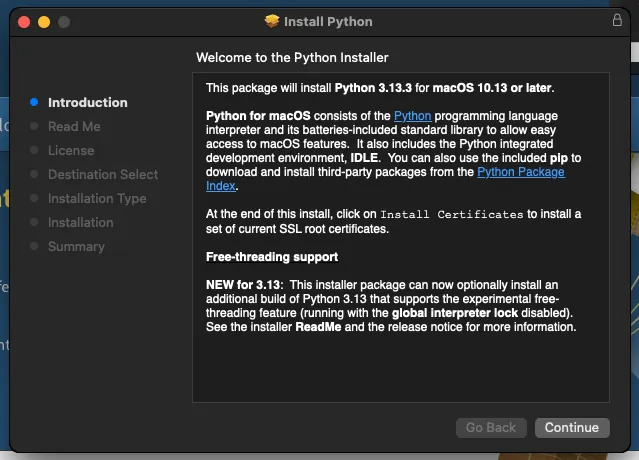
-
Click “Agree” to the license
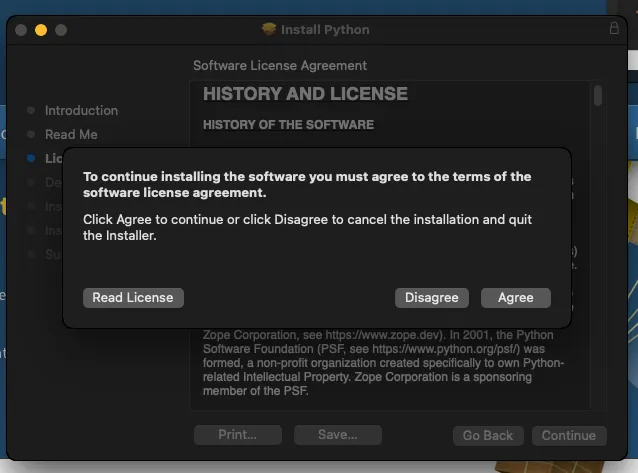
-
Click Install
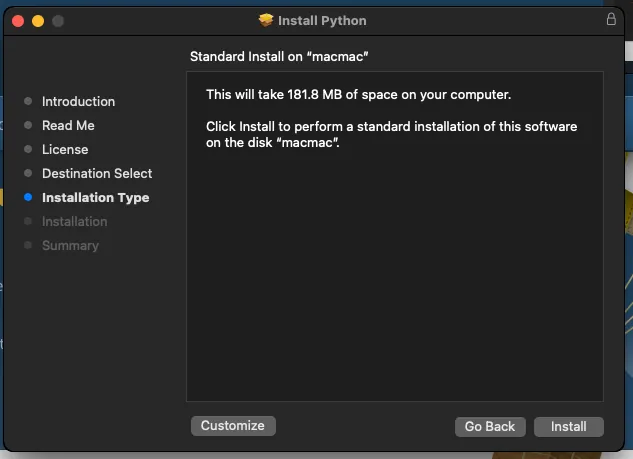
-
Authenticate with your password or Touch ID, if prompted
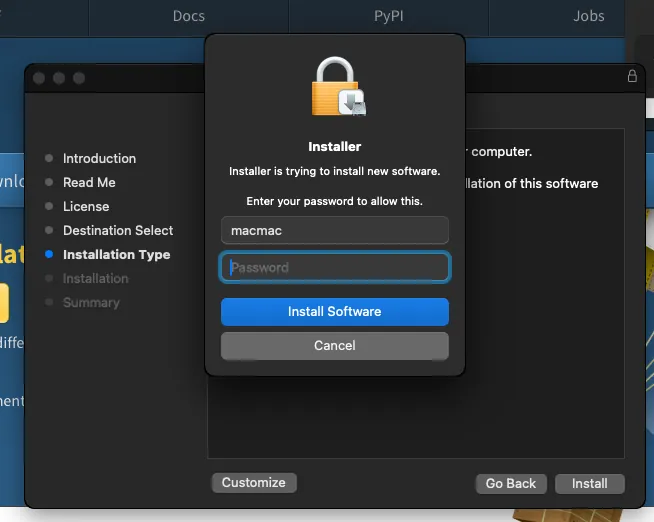
-
-
Install certificates
Once installation is complete, a Finder window will open.
Double-click
Install Certificates.command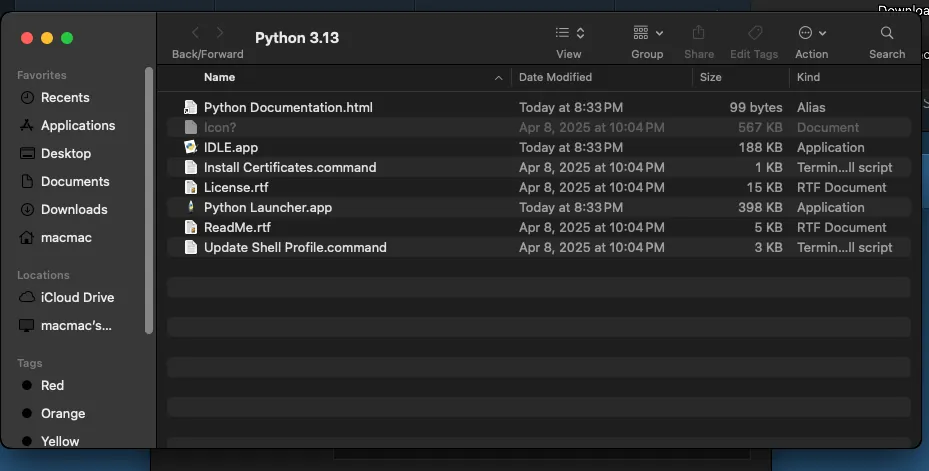
Wait for Terminal to show
[Process completed], then close it.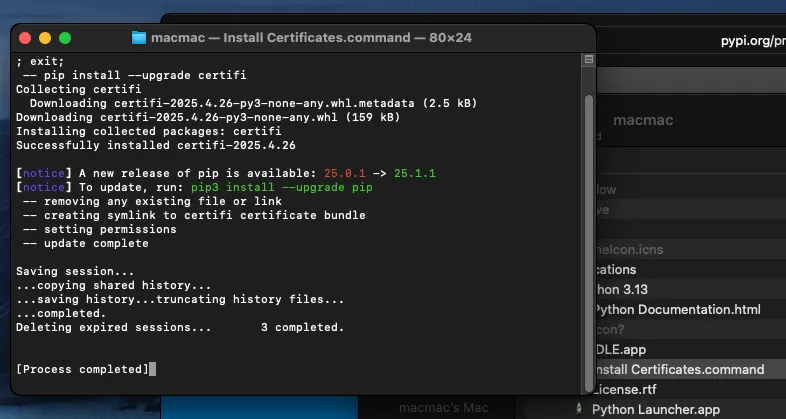
-
Finish up
- Click Close on the installer window
- Choose Move to Trash to delete the installer
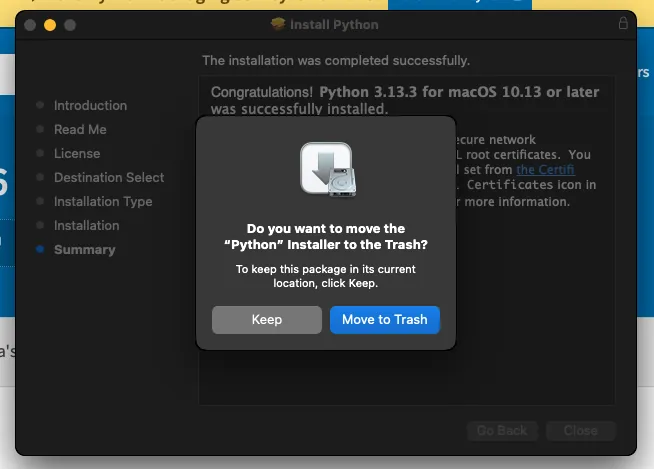
🎉 Python is now successfully installed on your Mac.